Настройки
You can go to the settings from the application menu, for this you need to click on the button in the upper right part of the screen![]() menu call. A menu window will open where you need to select a line
menu call. A menu window will open where you need to select a line![]() Settings.
Settings.
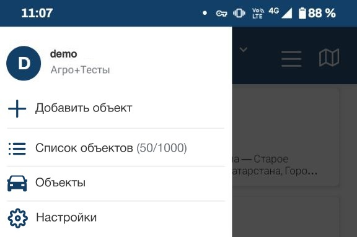
In the settings there is a group of settings responsible for filling the object card: Information about the object
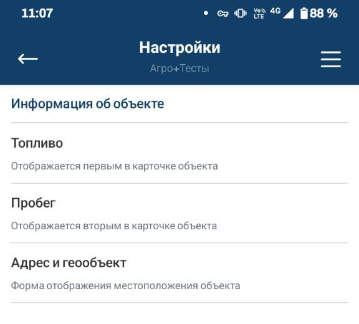
In this group, the first two settings allow you to change the data from which sensors will be displayed in the object card:
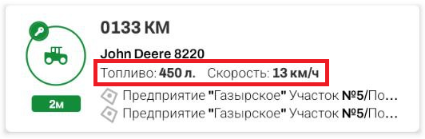
By default, it is indicated what is displayed first in the object card - fuel level, which is displayed second in the object card - the speed of the object.
In the object card, you can display the values of the following types of sensors:
- Fuel
- Speed
- Voltage
- Mileage
- Hours
- Fuel level in the tank
- Engine speed
- trailer temperature
- Engine temperature
Explanations:
To display the speed, there is no need to create any sensor in the object.
For example, let's change the field values: the first will be displayed - Mileage, the second - Voltage
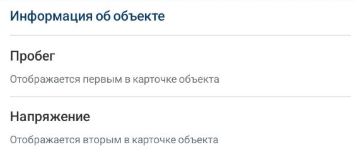
As a result, we get:
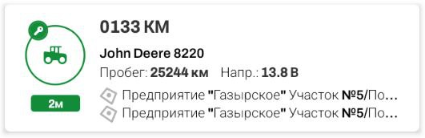
These settings apply to all objects in the list.